TRITON+

The TRITON+® is a core element of the ADS flow monitoring system. It houses signal conditioning, communications, data storage, and power functions with I/O to support an array of sensors.
The TRITON+ supports up to two sensors, useful for applications requiring measurement redundancy. It stands out for its intrinsic safety certifications and robust IP-68 rating meaning that users can trust it for continuing safe and durable operation.
The TRITON+ is powered by a cost-effective, alkaline battery pack that supports long operational life and ease of maintenance. ADS provides a full array of TRITON+ and sensor mounting options to meet a full range of site application requirements.
For precision durability and quality data leading to actionable insights, use the TRITON+ for:
- I/I (Inflow and Infiltration) Analysis
- Hydraulic Model Calibration
- Accurate Billing Measurement
- CSOs (Combined Sewer Overflows)
- SSOs (Sanitary Sewer Overflows)
Used in:
- Collection Systems
- Stormwater Systems
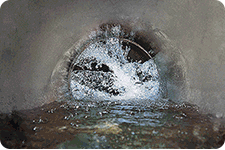
Applications
The TRITON+ is an intrinsically safe, “Fit-for-Purpose” open channel flow monitor for use in sanitary, combined, and storm sewers. It is designed to be the most versatile flow monitoring system available for wastewater collection applications. It supports single pipe or dual pipe flow measurement installations.
Sensors
| Sensor Type | Submerged Area-Velocity Sensors | Non-Contact Area-Velocity Sensors |
Non-Contact Depth Sensors | Specialized Sensors | ||||
|---|---|---|---|---|---|---|---|---|
|
Measurement |

AV|GATED® |

AV|Max™ Press Release |

Peak Combo™ |

Surface Combo™ |

ParaFlow™ Press Release |

ParaDepth™ Press Release |

LRD™ |

Inclinometer™ |
| Depth - Pressure | ✔ | ✔ | ✔ | ✔ | ✔ | - | - | - |
| Depth - Ultrasonic Down‑Looking | - | - | - | ✔ | ✔ | ✔ | ✔ | - |
| Depth - Ultrasonic Up‑Looking | ✔ | ✔ | ✔ | - | - | - | - | - |
| Submersion - Capacitance | - | - | - | - | - | - | ✔ | - |
| Velocity - Continuous Wave Doppler | - | ✔ | ✔ | ✔ | ✔ | - | - | - |
| Velocity - Surface Doppler | - | - | - | ✔ | ✔ | - | - | - |
| Velocity - Gated Doppler | ✔ | - | - | - | - | - | - | - |
| Temperature | ✔ | ✔ | ✔ | ✔ | ✔ | ✔ | ✔ | - |
| Angle of Deflection | - | - | - | - | - | - | - | ✔ |
Sensors
| Submerged Area-Velocity Sensors |
|
|---|---|

AV|GATED® | |
| Measurement Technology | |
| Depth - Pressure | ✔ |
| Depth - Ultrasonic Down‑Looking | - |
| Depth - Ultrasonic Up‑Looking | ✔ |
| Submersion- Capacitance | - |
| Velocity-Continuous Wave Doppler | - |
| Velocity - Surface Doppler | - |
| Velocity - Gated Doppler | ✔ |
| Temperature | ✔ |
| Angle of Deflection | - |
